Understanding the Need to Uninstall Apps on Mac
As Mac users, we often download various applications to enhance our productivity, creativity, or entertainment experience. However, over time, some of these applications may no longer serve a purpose or may become a burden on our system resources. Knowing how to uninstall apps on Mac is essential for maintaining a fast, efficient, and clutter-free operating environment. In this section, we will explore when and why you should consider removing applications, common issues caused by unused apps, and the benefits of regular app maintenance.
When and Why to Remove Applications
Knowing when to remove an application is just as crucial as identifying what to remove. Applications can accumulate on your Mac for several reasons: trial versions that expire, apps that no longer meet your needs, or simply those that have been replaced by better alternatives. Some prompts for uninstallation might include:
- Storage Concerns: If your Mac is running out of storage space, it’s time to evaluate the applications you use regularly versus those that are seldom touched.
- Performance Issues: Applications can slow down your system if they are resource-heavy or if one application conflicts with another.
- Updated Alternatives: New versions of applications or entirely new software may provide better service, making old apps redundant.
Common Issues Caused by Unused Apps
Unused applications can lead to a myriad of problems on your Mac. These include:
- Reduced Storage Space: Applications often take up significant amounts of space, which can slow performance and limit storage for important files.
- System Conflicts: Overlapping functionalities between apps can lead to crashes, slowdowns, and errors in performance.
- Outdated Software Risks: Old applications may not receive updates, leaving your system vulnerable to security breaches.
Benefits of Regular App Maintenance
Regular maintenance of apps on your Mac creates several advantages:
- Optimized Performance: A streamlined application list enhances the overall speed and responsiveness of your Mac.
- Increased Storage: By removing unnecessary apps, you free up valuable disk space for files you want to keep.
- Improved Security: Regularly uninstalling unused or outdated apps helps reduce vulnerabilities.
Methods to Uninstall Apps on Mac
Removing an application from your Mac is not a one-size-fits-all process. Here, we will explore the various methods you can utilize to uninstall apps effectively, ensuring that you choose the one that best fits your comfort and needs.
Using the Finder for Manual Uninstallation
The Finder is a straightforward way to uninstall applications. Here’s how to do it:
- Open Finder and navigate to the Applications folder. This can be done by selecting “Applications” from the sidebar or using the “Go” menu.
- Locate the application you want to uninstall.
- Right-click on the app icon and select Move to Trash. Alternatively, you can drag the application into the Trash icon on the dock.
- To permanently delete the app, right-click on the Trash icon and select Empty Trash.
This method works best for standard applications, ensuring a comprehensive removal.
Removing Apps with Launchpad
Launchpad offers a simpler interface for removing apps, especially for those downloaded from the Mac App Store. To use Launchpad:
- Open Launchpad from the dock or by pinching with four fingers on your trackpad.
- Find the application you want to remove.
- Click and hold the app icon until it starts to jiggle.
- Click the X that appears in the app’s top-left corner to uninstall it.
- Confirm the deletion if prompted.
This is a quick method, especially for apps from the App Store, and it ensures complete removal.
Utilizing Third-Party Software for Efficient Removal
If you’re looking for a more thorough cleaning of your Mac, consider using third-party software designed for application management. These tools can help ensure that not only the main application is removed, but also its associated files, caches, and preferences:
Some popular options include:
- AppCleaner: This free tool allows users to drag and drop applications for removal while ensuring associated files are found and deleted.
- CleanMyMac X: A comprehensive Mac optimization tool that provides an easy method to remove unwanted applications alongside other maintenance functions.
Using reputable third-party software can save time and effort, especially for those unfamiliar with manual deletion processes.
Best Practices for Uninstalling Apps on Mac
While uninstalling applications is often straightforward, it’s advisable to follow some best practices to ensure the process is effective and secure. Below, we discuss considerations that can optimize the uninstall process.
Backing Up Important Data Before Uninstallation
Before removing any application, consider backing up essential data, especially if the app holds significant information, like project files or user preferences. You can utilize Time Machine or another backup solution to secure your data effectively. This precaution safeguards against accidental data loss.
Ensuring Complete Removal of Associated Files
When you uninstall an application, remnants like configuration files or caches can remain. To ensure a complete removal:
- After uninstalling, check the Library folder by selecting Go > Library in the Finder menu and searching for any files or folders associated with the application.
- Examine the Application Support, Caches, and Preferences folders for related files.
- Delete any folders related to the application you’ve uninstalled.
This keeps your system clean and prevents unnecessary files from cluttering your Mac.
Checking System Performance Pre and Post Uninstallation
After uninstalling applications, check your Mac’s system performance. You can run performance benchmarks to measure speed and battery life improvement, as well as monitor general responsiveness. Tools like Activity Monitor can help you assess CPU and RAM usage, giving you a clear picture of the impact of your uninstalled applications.
Troubleshooting Common Uninstallation Issues
Despite the straightforward processes outlined for uninstalling applications on Mac, complications can sometimes arise. Here, we address common issues and their solutions.
Dealing with Apps That Won’t Uninstall
If you encounter an application that refuses to uninstall, try the following steps:
- Ensure you are logged in as an administrator on your Mac, as administrative permissions are required to remove certain applications.
- Force quit the application through the Activity Monitor if it’s still running by selecting it and clicking the “X” button.
- Utilize Terminal commands for stubborn apps by entering the appropriate syntax to remove them.
If these methods fail, consider using third-party applications, as they can often handle stubborn removal tasks better than manual methods.
Strategies for Error Messages During Removal
Encountering error messages while uninstalling an application can be frustrating. Common resolutions include:
- Restarting your Mac to clear temporary files that may be causing conflicts.
- Checking for software updates that may address compatibility issues with older applications.
- Running Disk Utility to verify and repair disk permissions, which can affect app removal.
Taking these measures can often resolve issues and allow for the successful uninstallation of problematic apps.
Contacting Support for Persistent Problems
If persistent problems with uninstallation continue, do not hesitate to reach out for help. Apple Support provides guidance and troubleshooting tailored to your specific situation, ensuring that your Mac can return to optimal performance.
Maintaining a Clean Mac Post Uninstallation
The journey of maintaining a clean Mac doesn’t end after you uninstall apps. Follow these recommendations to ensure sustained performance and system efficiency.
Regular App Clean-Up Schedules
Schedule regular intervals to review and remove applications that no longer fulfill their purpose. Setting a reminder every few months can help prevent the accumulation of unnecessary software and ensure that your system runs smoothly. Determine the criteria you want to base your decisions on—commonly unused apps, outdated versions, or any conflicting software.
Using Disk Cleanup Tools Effectively
Employ disk cleanup tools to automate the process of removing unwanted files and applications. After uninstallations, a tool like CleanMyMac can provide a thorough scan for residual files that may not have been deleted during the manual uninstallation process. Performing this routinely ensures optimal performance and extends the life of your hardware.
Monitoring Storage Space and App Performance
After uninstalling applications, regularly check your Mac’s storage space and application performance. Use the built-in storage management tools found in “About This Mac” > “Storage” to get insights into what is taking up space. Additionally, maintaining awareness of app performance can help you identify other apps to uninstall moving forward, maintaining a healthy system.
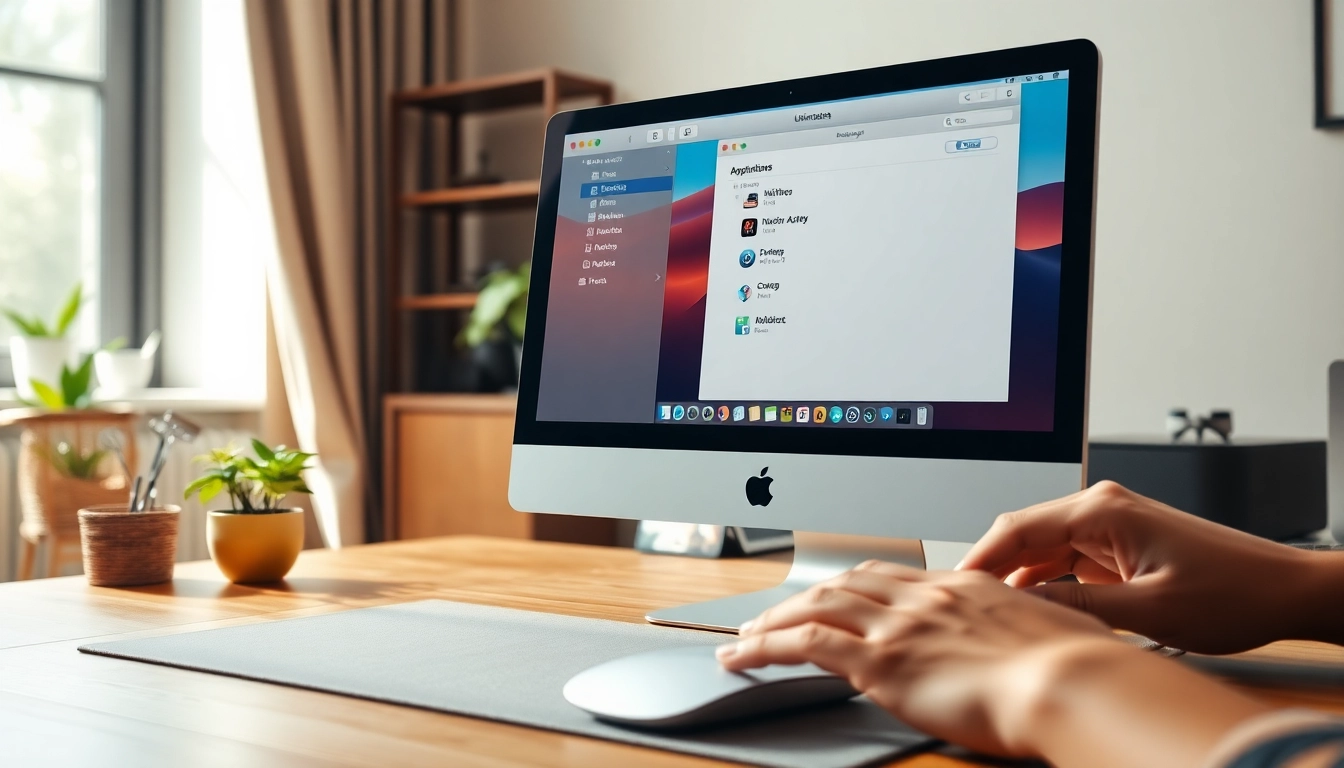


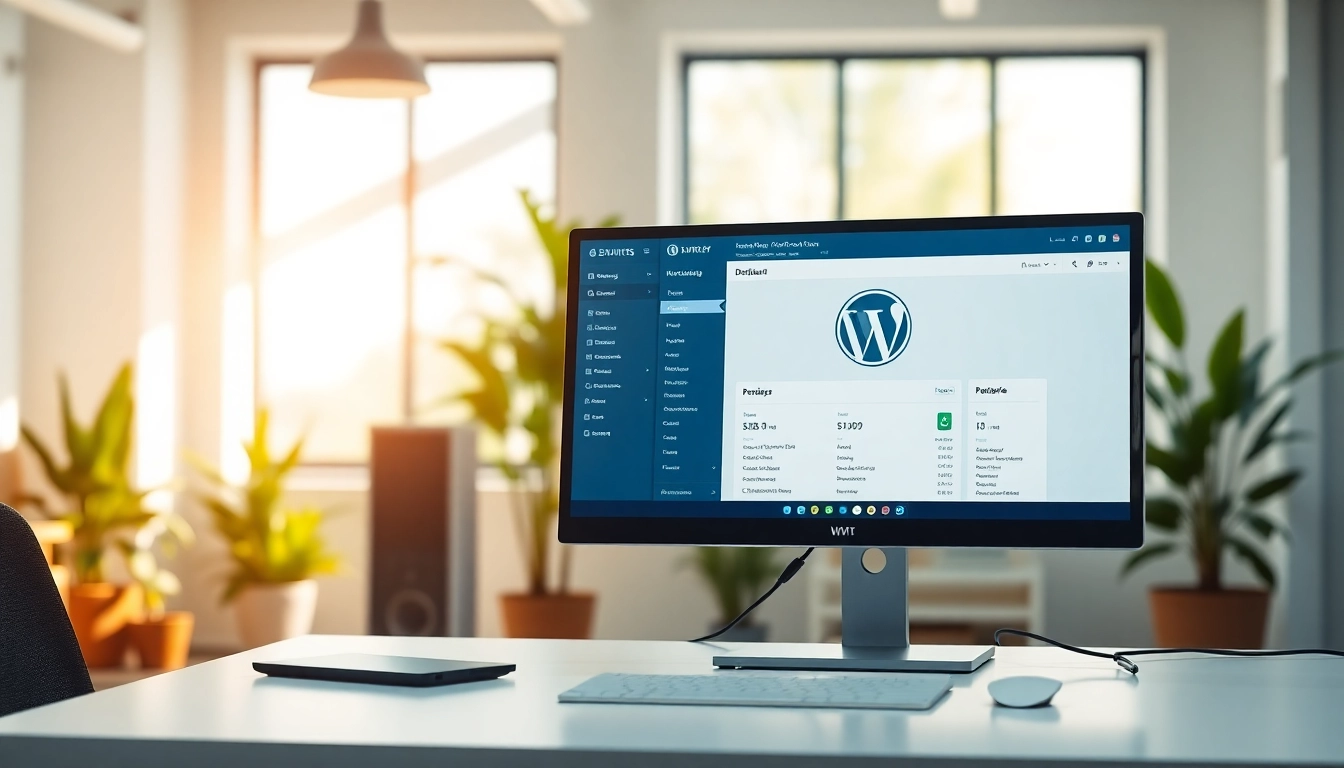






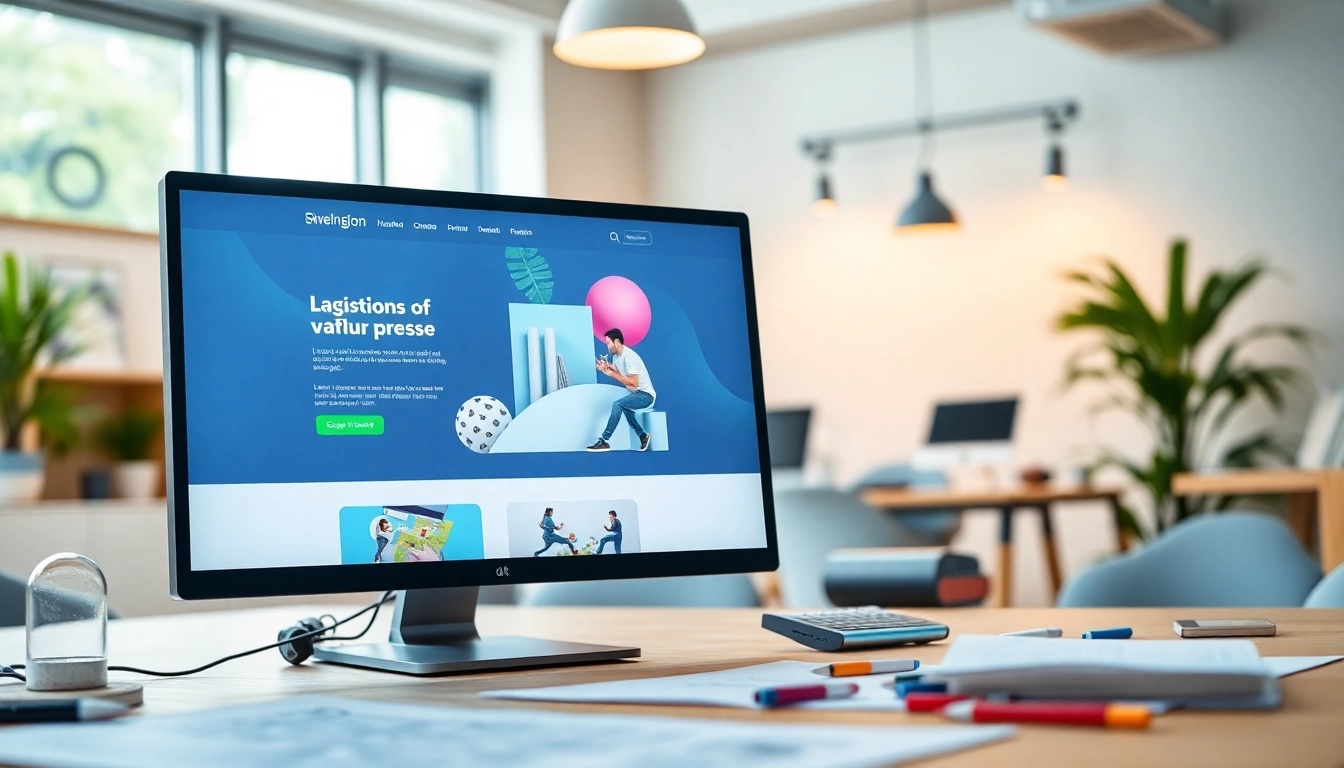




Leave a Reply